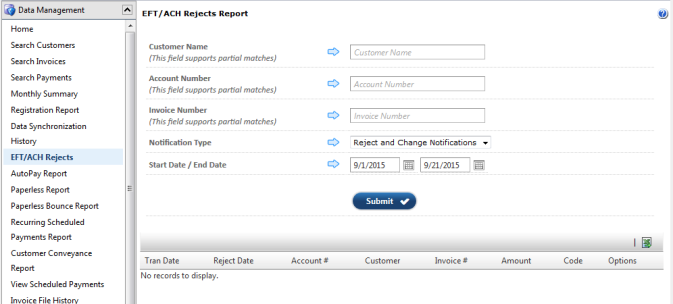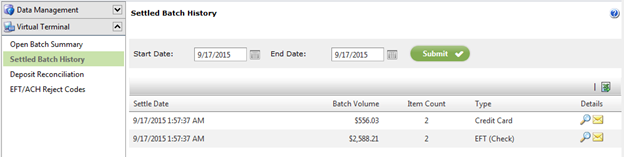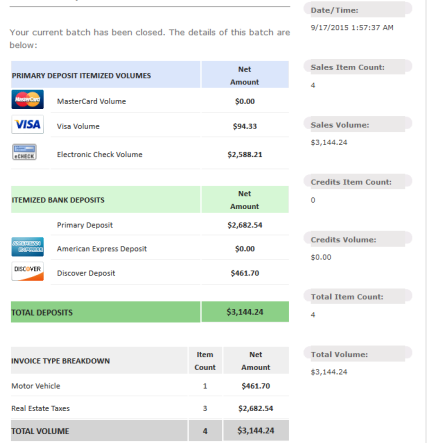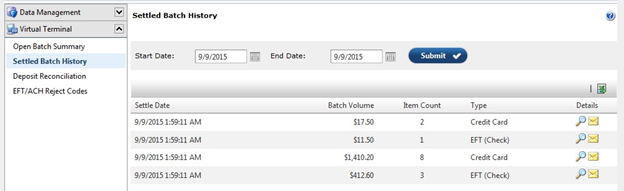Supporting Reports from Invoice Cloud
The following reports can be exported from Invoice Cloud's Biller Portal to be used as a guideline to assist you and your bookkeeper with the reconciliation of online payments. You might find that one, all, or a combination of these reports works best for you and your bookkeeper. Expand each report name below to view the instructions on how to generate the report, and what details are included in the report. You should run these reports at least monthly or each time you process a batch in Avitar Tax Collect to match what you are depositing for online transactions within Avitar Tax Collect.
The Search Payments report will return a list of payments based on the search criteria you enter. For example, you'd like a report of all of your approved tax payments between 10/1/2015 and 10/10/2015. You would select "Real Estate Taxes" from the Invoice Type drop down menu (this menu is only available if you have multiple invoice types), "Approved Only" in the Approval Status/Payment Type drop down menu, and 10/1/2015 to 10/10/2015 in the Date Range. Once you select Submit, you will have a list of payments meeting the search criteria you entered which can be exported to Excel. This report can easily be compared to the transaction details section of the deposit report in Avitar Tax Collect.

The Deposit Reconciliation report lists the deposits by settled batch date and broken down by tender type. You will find the Deposit Reconciliation report under the Virtual Terminal tab. Use the date picker to select the desired date range and press Search. If you accept payments for multiple invoice types and they're maintained in the same portal (e.g. taxes, dogs, motor vehicle, vital records, etc.) you can select the arrow to the left of the settled date to view a breakdown of how many payments were made to each invoice type as well as a total for each invoice type. This report can be exported to Excel which you can add a total line at the bottom of the excel spreadsheet.

The Settled Batch History report lists the settled batches by batch date. You will find the Settled Batch History report under the Virtual Terminal tab. Use the date picker to select the desired date range (up to 90 days) and press Submit. You can view the individual transactions within a batch by selecting the magnifying glass. You can also download this to excel by selecting the excel icon on the top right.
Notes:
-
When using this report, check to see what time your batches typically close (you can find this within the Batch Closed Notification email you receive each day or within the Settle Date column of this report). Your batches might be scheduled to close in the early morning hours (e.g. 1:59 am) and the batch date reflects when the batch closed and not the date of the transactions within the batch. For example, you would like to print the batch that contains your transactions from 9/15/2015. Because your batch from 9/15/2015 did not close until 1:59 am on 9/16/2015, you will need to select 9/16/2015. Usually your batches will close around the same time each day.
- A separate batch is processed for each tender type (EFT Check and Credit Card) and will be itemized in the report. In the image below, you will see that two credit card and two check transactions were processed on 9/17/2015.
- These two batches together should equal the amount reported within the Batch Closed Notification email the clerk received on 9/17/2015.
- In addition to separate batches by tender type, depending on your initial configuration with Chase, you could also have a separate batch for each invoice type. For example, you accept motor vehicle and dog payments online. During the course of a day, you receive payments for both motor vehicles and dogs with credit card and check transactions for each invoice type. When the batch closes for the day, you will have four batches. Below is a visual example of four batches in one day. To view the transaction details within the batch, select the magnifying glass to the right of the batch closed item.
When you receive an EFT/ACH reject for an online payment, Invoice Cloud will send you and the customer an email notifying you of the reject. However, you should print or save the EFT/ACH reject report from the Biller Portal as apart of your reconciliation routine. You will find the EFT/ACH Rejects report under the Data Management tab. You can select a date range or if you are looking for a specific reject, narrow down your search using one of the search fields. Once you have your list, you can export this report to Excel. If you have already processed the payment within Tax Collect, you will need to delete the receipt and add a returned check penalty if you wish to do so.